My Organization
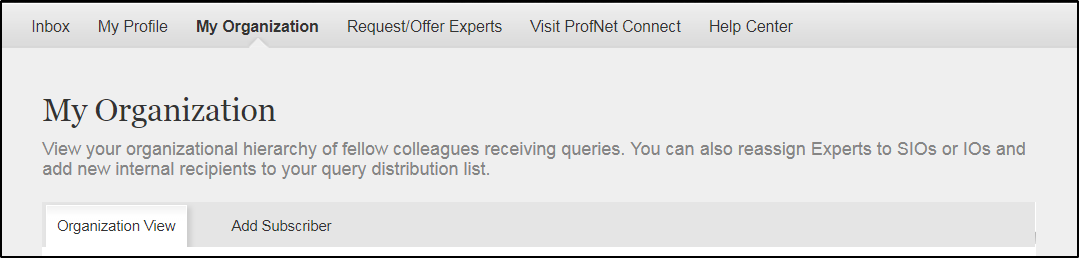
Under the "My Organization" tab, you can view and manage internal ProfNet subscribers and Experts within your organization. Your level of access in this area will depend on your ProfNet user role. These user roles are assigned during the creation of your ProfNet account and can be changed at any time. There are three different user roles which fall into a hierarchy (outlined below).
Every member of your organization belongs to one of the following user role classifications – Super Information Officer (SIO), Information Officer (IO), or Expert.
- SIO – The highest administrator access role on an account. There can be more than one SIO on multi-user accounts. SIOs are the only users who can add or delete internal ProfNet subscribers. They can also reassign Experts to be managed by different members of the organization.
- IO – A standard user role on an account. All IOs must be assigned to an SIO within the organizational hierarchy. IOs cannot add or delete internal ProfNet subscribers. They also cannot reassign Experts to be managed by different members of the organization.
- Expert – Any subject matter expert your organization represents (ex: your CEO, a client, etc.). All Experts must be assigned to (and can be managed by) an SIO or IO within the organizational hierarchy. Experts do not receive journalist queries.
Under the "Organization View" tab, you can view a list of all ProfNet subscribers within your organization. This view is organized into a hierarchical tree of SIOs, IOs, and Experts. Click the plus sign (+) to the left of a user to expand the lower branches of the hierarchy.
SIOs will see a checkbox next to each user in the tree, which they can use to delete or reassign users. To delete a subscriber, check the box next to the user, scroll to the bottom of the page, and click "Delete Subscriber."
Reassigning Experts
If an SIO or IO has left the organization or simply no longer wishes to manage an Expert, an SIO can reassign the Expert to another SIO or IO through these steps:
- First, check the box next to the Expert’s name
- Scroll to the bottom of the page and select the Profile Type (SIO or IO) for reassignment
- Then, select the specific profile (name of the SIO or IO) that the Expert will be reassigned to
- Click "Reassign" to update

Note: IOs can only view the subscriber list, and cannot add, delete or reassign users.
Under the "Add Subscriber" tab, SIOs can add new internal recipients to the ProfNet query distribution list. These new subscribers can be SIOs or IOs. If you have reached your user seat capacity, you will receive a pop-up message when you click to add the new user. To make room for new subscribers, you may either delete existing subscribers, or purchase more user seats by contacting support.
To add a new ProfNet subscriber, follow these steps:
- Profile Type – select either IO or SIO (if you select IO, you will need to assign this new user to an SIO later on this form)
- Fill in the following required fields:
> First name
> Last name
> Title
> User Login (should be their company email address)
> Assign IO to an SIO (required) – if applicable
> Email Address (should be the same as their user login – ProfNet queries will be delivered to this address)
> Country
> State
- Fill in any of the remaining fields, which are optional
To finalize adding the new user, click the green “Add Subscriber” button at the bottom of the page. Once submitted, you will see the following message:
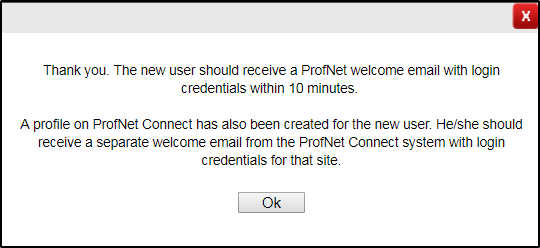
Once the new user receives the ProfNet welcome email, it is recommended he/she log in and customize profile and query feed settings. Visit our ProfNet FAQ section to learn more about adjusting account preferences.
Note: IOs do not have access to the "Add Subscriber" tab.
To delete a subscriber from your ProfNet query distribution list, navigate to My Organization > Organization View. Check off the box next to the individual's name, scroll to the bottom of the page, and click the green "Delete Subscriber" button. You will see a message that reads, "Selected users deleted successfully."

The deleted user(s) will no longer receive journalist query emails.