Email Queries

All ProfNet queries are sent to both your ProfNet Inbox ("in-system") and your personal email inbox ("out-of-system") by default. Most users prefer to interact with the queries from their personal email inboxes by reading through them and responding to journalists directly via their Outlook, Gmail, etc. This process is detailed below.
To learn more about interacting with the queries from your ProfNet Inbox, click here.

ProfNet queries display slightly differently in personal email inboxes (Outlook, Gmail, etc.) as compared to in the ProfNet Inbox, but they still contain the same information. All queries are ordered alphabetically by topic, followed by a brief subject line (including the journalist's outlet). The deadline is listed in the right column – note the time zone display, and contact support if it needs to be updated for your account.
Sometimes a query topic will include the word "TODAY" – this indicates that the journalist's deadline is sometime today. Treat these as urgent queries.
When you click on the blue hyperlinked subject line of a query, it will automatically take you to the full query details within the email body. Here, you will see additional information like the journalist's name and their organization's URL.
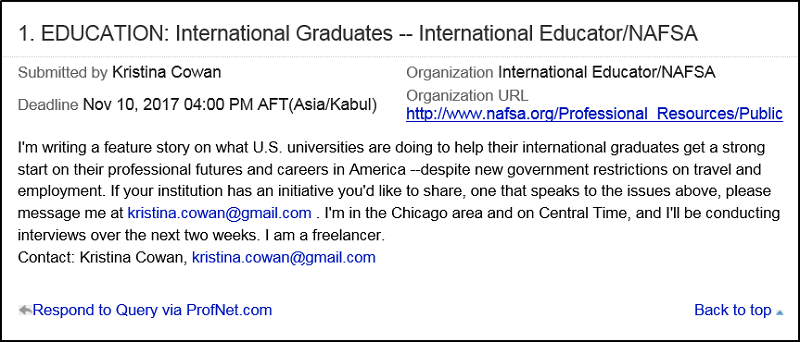
To respond to a query, simply click the journalist's email address in the last line of the query. This should open up a new email window where you can begin typing your reply. Be sure to copy and paste the query title into your email subject line – this is especially helpful for journalists who have issued more than one query.
Forwarding Queries
Managed Experts within your organization (ex: your CEO, a client, etc.) do not typically receive the queries. If you need to pass along a query opportunity to an Expert, you can either directly forward the email to them (referencing the numbered listing of the relevant query), or else can copy and paste the specific query details into a new email and send it to them. Be sure to establish if you will be handling communication with the journalist on the Expert's behalf, or if the Expert will respond to the query directly.
For more tips on responding to queries, visit our FAQ section.
If you initiate a query reply out-of-system by replying to the journalist via your own personal email, your back-and-forth conversation will only be tracked in your personal email inbox/outbox. No conversation history will be tracked in your ProfNet Inbox/Oubox.
The only exception to this is if you reply to a cloaked query out-of-system via your own personal email. All cloaked queries route through the ProfNet site via auto-generated journalist email addresses. As such, all cloaked query conversations, whether initiated in-system or out-of-system, are tracked in-system via your ProfNet Inbox/Outbox tabs for reference. Learn more about cloaked queries below.
From time to time, you may see a query that is “cloaked.” This means the reporter has requested his/her name, email address and news outlet not be divulged, out of concern that the query will be shared with competitors.
To respond to a cloaked query, simply click on the contact link at the end of the query as you would any other. This is an auto-generated cloaked email address for the journalist. Type and send your response, remembering to copy and paste the query title into your email subject line.
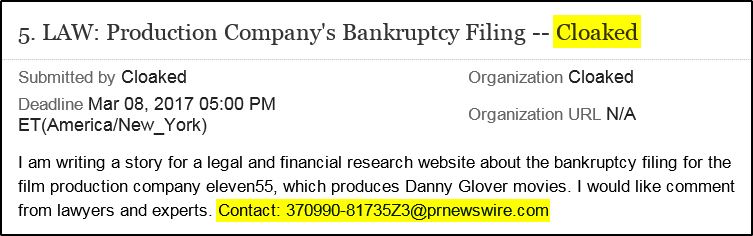
You will receive a copy of your submitted response by email, verifying that it was sent. Should the journalist wish to connect with you, you may continue the conversation back-and-forth via email, and may then learn his/her name, news outlet, etc.
Note: All cloaked query conversations you initiate via your personal email are also tracked in-system via your ProfNet Inbox/Outbox tabs for your reference.
If you wish to disable your personal email feed and work with the queries exclusively from your ProfNet Inbox, you may do so by navigating to Inbox > Adjust Filters > Frequency of Email > Uncheck "Receive Queries by Email" > Save.

Conversely, if you notice you stop receiving emails to your personal email inbox, you should check this area to make sure your direct feed is enabled. Sometimes full inboxes, extensive out of office messages, or security updates can disable your direct email feed. The queries are always sent to your ProfNet Inbox as a backup.
Visit our FAQ section to learn more about updating your query categories, delivery preferences, and more.